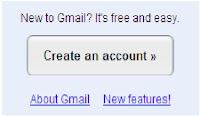Tutorial Blog | You feel less satisfied with the default blog settings? You can change these settings to your liking, so it will feel satisfied. As a reference material for you beginners (like me), tutorial blog will discuss about the facility settings in blogger.
In the basic settings:
This facility to change your blog domain name with your own domain name in custom domain, e.g. http://www.tutorial-blog.blogspot.com become http://www.tutorial-blog.com.
It could be to replace the URL, but still with your blogspot.com domain, e.g. http://miftah-tutorial.blogspot.com become http://tutorial-miftah.blogspot.com.
Do not modify the settings here, if you do not have a new domain. For a tutorial how to custom domain on blogger, you can read in the post how to custom domain on blogger.
Formatting
In the formatting settings:
Happy Blogging!
Continue reading → Facility settings in blogger (part1)
- Please go to http://www.blogger.com
- Then login with your ID
- Appears dashboard, and click "settings"
- Visible tabs as follows:
In the basic settings:
- Blog Tools:
- Import Blog >> This is a facility to import blog data (such as posts and comments) in computer, which had previously been in the export of these blogs to computer.
- Export Blog >> This is a facility export blog data posts and comments to computer.
- Delete Blog >> This is a facility to delete your blog.
- Title: Enter your title blog, e.g. Tutorial Blog | Tips SEO | Make Money Online
- Description: Fill out the description of your blog, e.g. This blog about tutorial blog
- Add your blog to our listings?: Leave the default option yes
- Let search engines find your blog?: Select yes, so that your blog indexed by search engines
- Show Quick Editing on your Blog?: Leave the default option yes
- Show Email Post links?: If you want to blog visitors to easily send emails to their friends about your blog, then select Yes. But if not, please select No.
- Adult Content?: If the contents of your blog about things adult. such as postings, videos, and images that contain adult content that is not safe for small children's access, then select yes, but if not, please select No.
For the record, if you choose yes, when it comes to accessing your blog, it will show a warning that the blog contains adult content. - Select post editor: I recommend select Updated editor
- Enable transliteration?: Select enable if you want to post editor in transalateration Hindi, Tamil, Kannada, Malayalam, Telugu. But if not, please select disable
- And then click "Save settings"
This facility to change your blog domain name with your own domain name in custom domain, e.g. http://www.tutorial-blog.blogspot.com become http://www.tutorial-blog.com.
It could be to replace the URL, but still with your blogspot.com domain, e.g. http://miftah-tutorial.blogspot.com become http://tutorial-miftah.blogspot.com.
Do not modify the settings here, if you do not have a new domain. For a tutorial how to custom domain on blogger, you can read in the post how to custom domain on blogger.
Formatting
In the formatting settings:
- Show at most: Enter the number of posts you want in the show on the main page of your blog. For option, select the posts not days
- Date header format: Select date display format that you like
- Archive Index Date Format: Select the blog archive date display format that you like
- Timestamp Format: Select the time display format that you like
- Time zone: Select the time zone where you are, e.g. you are in Jakarta, then select the (GMT +07:00) Jakarta
- Language: Select the language of your blog
- Convert line breaks: I recommend select option yes
- Show Title field: I recommend Yes
- Show Link fields: Up to you select Yes or No
- Enable float alignment: Select Yes, this is so that the image can be adjusted its position in the post. However, this option may interfere with the look of your blog, so select No
- Post Template: This is a facility for the template of post will always be there when you create a new post.
- And then click "Save settings"
Happy Blogging!